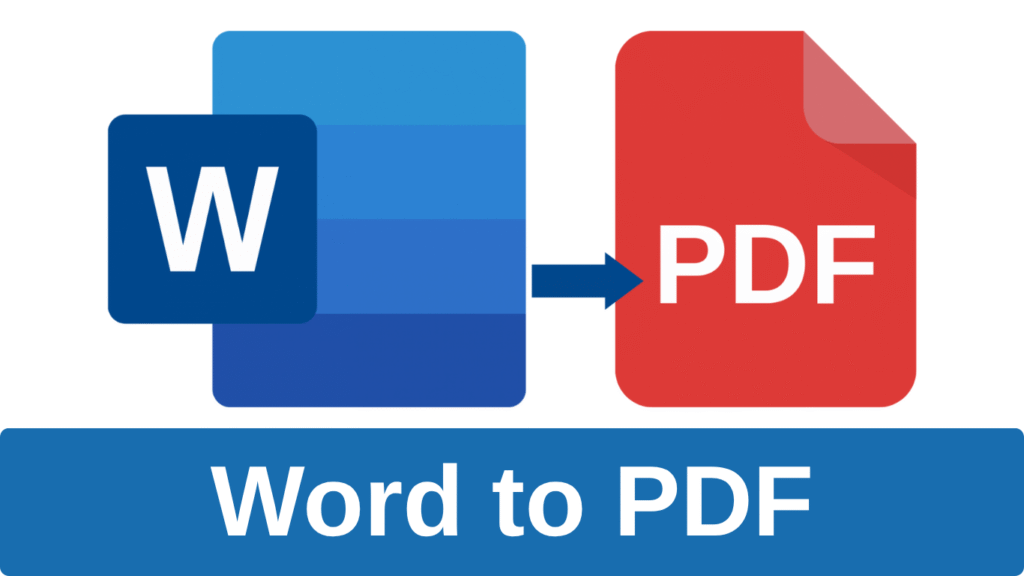Word to PDF Converter
Word to PDF Converter: The Ultimate Guide to Convert Word Documents to PDF Easily
In today’s digital world, sharing documents in a reliable and professional format is crucial. That’s why millions turn to Word to PDF conversion every day. Whether you’re a student, professional, or business owner, converting Word files to PDF is a must for preserving document formatting and ensuring universal accessibility. This comprehensive guide explains why and how to convert Word documents to PDF efficiently — and how you can do it for free online.
Why Convert Word Documents to PDF?
Microsoft Word documents (.doc or .docx) are widely used for editing and creating text files, but they come with limitations when it comes to sharing and compatibility:
- Formatting Issues: Different devices and Word versions may display your document differently.
- Editing Risks: Word files are easy to modify, which may not be ideal for finalized documents.
- Software Dependency: To open Word files, recipients must have compatible software like Microsoft Word or similar apps installed.
PDF (Portable Document Format) solves these problems by offering a fixed, universally readable file format. When you convert Word to PDF:
- The layout, fonts, colors, and images remain exactly as intended.
- The document can be opened on any device or operating system without needing Word.
- You can secure the PDF with passwords and restrict editing or printing.
- PDFs are more professional and preferred for contracts, resumes, reports, and eBooks.
How to Convert Word to PDF Online: Step-by-Step
Converting Word documents to PDF has never been easier thanks to free online tools. Here’s a simple process you can follow:
Choose an online tool with a good reputation. For example, you can try Adobe Acrobat Online or Smallpdf Word to PDF tool.
- Select a trusted Word to PDF converter: Choose an online tool with a good reputation for speed and privacy.
- Upload your Word document: Click the upload button and select your .doc or .docx file from your device.
- Start the conversion: The tool will process your file and convert it to PDF format.
- Download your PDF: Once the conversion is complete, download the PDF file to your device.
- Optional – Edit or secure your PDF: Some tools allow you to add passwords or make minor edits.
Benefits of Using Online Word to PDF Converters
Online converters provide a host of benefits compared to traditional software:
- No installation required: Convert files instantly through your browser.
- Platform independent: Works on Windows, Mac, Linux, Android, or iOS.
- Free of cost: Many reliable converters offer unlimited conversions for free.
- Fast and efficient: Most conversions complete within seconds.
- Privacy assured: Top converters delete your files automatically after conversion.
Best Practices for Creating PDFs from Word
To get the best results when converting Word to PDF, keep these tips in mind:
- Use standard fonts: Stick to common fonts like Arial, Times New Roman, or Calibri to avoid font substitution.
- Embed images properly: Insert images using Word’s insert function rather than copy-paste for better quality.
- Check page layout: Review page breaks, headers, and footers before converting.
- Remove hidden metadata: Clean your document of personal info if it’s meant for external sharing.
- Use PDF security features: If your document is sensitive, add password protection or restrict copying and printing.
Common Uses of Word to PDF Conversion
Word to PDF conversion is widely used in many scenarios, including:
- Job applications: Resumes and cover letters are typically sent in PDF format to ensure consistent appearance.
- Legal documents: Contracts, agreements, and official letters require tamper-proof formatting.
- Academic papers: Research papers and thesis documents need to be shared with professors or publishers.
- Business reports: Financial reports, presentations, and proposals benefit from PDF’s professional look.
- E-books and manuals: PDFs allow readers to view content easily across devices.
Conclusion
Converting Word documents to PDF is an essential skill for anyone working with digital documents. PDFs offer unmatched compatibility, professional formatting, and security features, making them ideal for sharing and archiving important files.