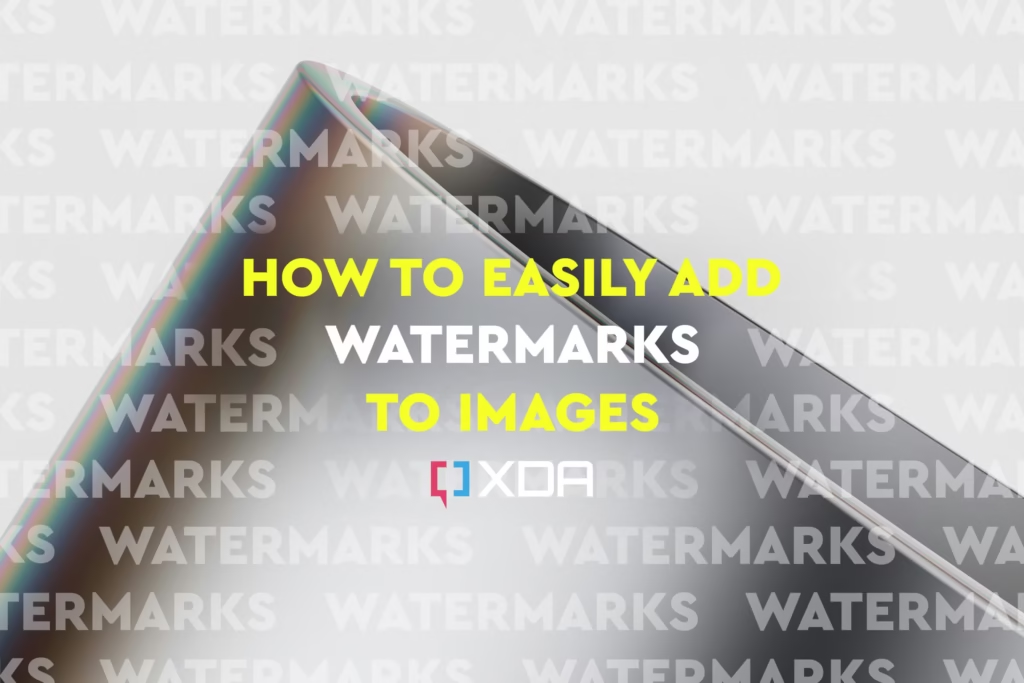Image Watermark Adder
Protect your images by adding custom watermarks in seconds
1. Upload Image
Drag & drop your image here
or click to browse
2. Watermark Options
3. Preview & Download
Your watermarked image will appear here
For best results, use PNG images with transparent backgrounds for watermarks.
7 Best Ways to Add Watermark to Images for Free
Add watermark to images to protect your photos, promote your brand, and prevent unauthorized use online. Whether you’re a photographer, blogger, or digital creator, watermarking helps you keep control of your visuals while enhancing your professional identity.
What Does It Mean to Add Watermark to Images?
To add watermark to images means placing text, logos, or custom marks onto your pictures to indicate ownership. It’s a smart way to safeguard your work, especially when sharing on websites or social media.
Why You Should Add Watermark to Images
- Prevent Image Theft – A watermark discourages others from stealing or reusing your images.
- Brand Promotion – A logo or website in your image builds brand awareness.
- Claim Ownership – Shows that the content belongs to you.
- Boost SEO and Trust – Unique, branded visuals build credibility online.
- Look Professional – Watermarked images appear more polished and serious.
7 Best Ways to Add Watermark to Images
1. Use Online Tools
Free tools like ConvertHelping.com, Watermarkly, and uMark make watermarking fast and easy with drag-and-drop features.
2. Photoshop (Adobe)
Adobe Photoshop offers complete control with custom watermark templates and batch processing. (Dofollow outbound link)
3. Canva
Design stylish image watermarks using Canva’s free or pro tools. (Dofollow outbound link)
4. GIMP
A powerful free editor that lets you place custom watermarks. Visit GIMP.org to download the software.
5. Mobile Apps
Use apps like iWatermark or Add Watermark on Photos to protect images from your phone.
6. Batch Watermarking Software
Tools like FastStone or uMark Pro let you watermark dozens of images at once.
7. WordPress Plugins
Use plugins like Easy Watermark to automatically watermark uploaded images on your site.
What is a Watermark?
A watermark is a recognizable text or logo overlay placed on an image to indicate its ownership. It’s usually semi-transparent and positioned in a way that doesn’t obstruct the main content of the image. Watermarks can include brand names, website URLs, copyright symbols, or custom graphics.
There are two main types:
- Text Watermarks – Includes your name, brand, or site URL.
- Image Watermarks – Your logo or signature mark in PNG format.
Why Add Watermark to Images?
When you add watermark to images, you gain multiple benefits:
1. Image Protection
Online content theft is rampant. A watermark helps deter unauthorized use of your photos and ensures people think twice before reusing your images without credit.
2. Brand Awareness
Watermarking is an effective form of passive promotion. If your image is shared across social media or blogs, the watermark travels with it—spreading awareness of your brand or website.
3. Copyright & Ownership
Watermarks act as a visual claim of ownership. This is especially useful if you need to prove that an image belongs to you in cases of copyright disputes.
4. Professionalism
Consistently watermarked visuals give your content a branded, polished, and professional appearance, increasing viewer trust and recognition.
How to Add Watermark to Images
There are several easy methods to add watermark to images, whether you’re editing on desktop, online, or mobile.
1. Use Online Watermark Tools
Online tools are ideal for quick and easy watermarking. Some top platforms include:
- ConvertHelping.com – Add Watermark Tool
Offers drag-and-drop functionality, custom text/image watermark options, position control, and real-time previews. - Watermarkly
- uMark Online
These tools are perfect for users with no design skills and typically support batch watermarking for multiple images.
2. Use Desktop Software
Advanced users can take advantage of desktop software like:
- Adobe Photoshop: Use layers and smart objects to add reusable watermarks.
- Lightroom: Automatically add watermarks during export.
- GIMP: A free and open-source alternative to Photoshop.
3. Use Mobile Apps
Mobile watermark apps like iWatermark, Photo Watermark, and Add Watermark on Photos offer fast solutions for editing on the go. These apps often let you save watermark templates for reuse.
Best Practices for Watermarking
- Keep it Subtle but Visible: A light, semi-transparent watermark in a corner or across the image is effective.
- Use PNG Logos: Transparent backgrounds look more professional.
- Batch Process for Speed: If working with multiple images, use tools that support bulk uploads and watermarking.
- Smart Positioning: Place your watermark where it’s hard to crop or remove without damaging the image.
SEO Advantage of Watermarked Images
Search engines value original content, and watermarked images signal authenticity and ownership. When others share your visuals:
- Your brand name gets exposure.
- Your website may earn backlinks, improving authority.
- Google Images might index your visuals under your site, boosting visibility.
Conclusion
If you value your digital content, it’s critical to add watermark to images before publishing them online. Whether for protection, branding, or professionalism, watermarking is a must-have practice in content strategy. Use online tools or editing software to quickly and easily secure your work while promoting your brand.