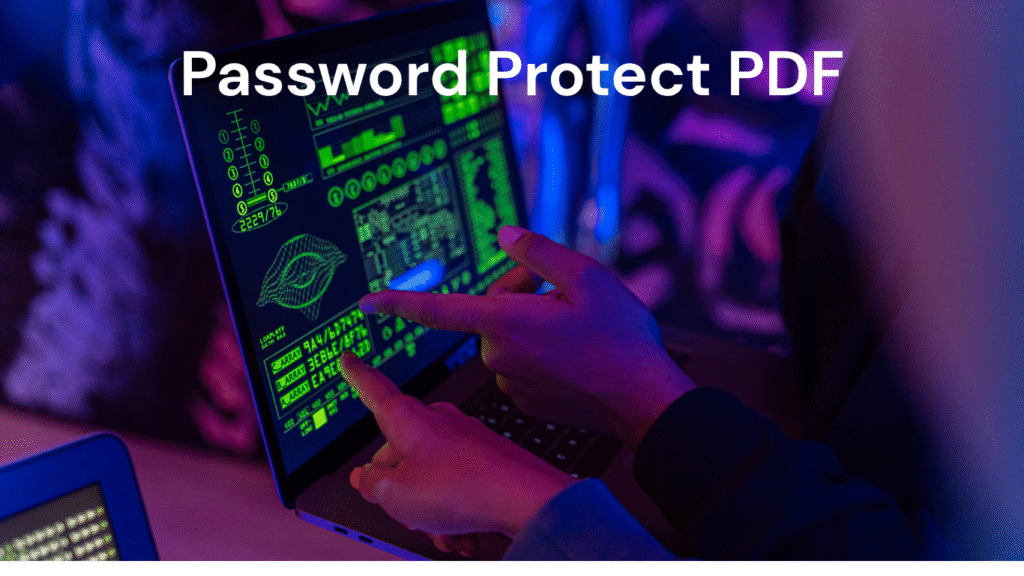Secure PDF Viewer
Protect your sensitive documents with password encryption
Upload PDF Document
Select a PDF file to protect with a password
Set Password
Protected PDF Viewer
Enter Password to View
🔐 Password Protect PDF – Secure Your Documents in Seconds
📌 What Does “Password Protect PDF” Mean?
Password protecting a PDF means encrypting the file with a secret key or password so that only users with that password can open or edit the document. It’s an essential step for maintaining data security, especially when sharing sensitive files online.
Whether it’s business reports, invoices, contracts, or academic records, adding password protection helps prevent unauthorized access and protects your digital assets.
✅ Why You Should Password Protect Your PDF Files
Here are the top reasons why password protection is a must:
- Prevent Unauthorized Access: Only individuals with the correct password can open the file.
- Confidentiality: Helps safeguard personal, financial, or legal information.
- Control Permissions: Limit users from printing, copying, or editing the file.
- Professionalism: Show clients and colleagues you take security seriously.
- Compliance: Meet data protection standards (e.g., GDPR, HIPAA).
🛠 How to Password Protect PDF Online for Free
You can easily encrypt your PDF without installing software. Here’s how:
Step-by-Step Guide:
- Visit a trusted PDF protection tool like ConvertHelping’s Password Protect PDF Tool.
- Upload your PDF file by dragging and dropping it.
- Set a strong password.
- Click “Protect PDF” or “Encrypt”.
- Download your newly protected file.
🔒 Tip: Always remember your password. If forgotten, recovery may not be possible due to strong encryption standards.
🌐 Top Online Tools to Password Protect PDF
| Tool Name | Features | Free Version |
|---|---|---|
| ConvertHelping | Simple, fast, no watermark | ✅ |
| SmallPDF | Easy drag-drop interface, secure | ✅ |
| ILovePDF | Free, fast encryption | ✅ |
| PDF2Go | AES-256-bit encryption | ✅ |
| Sejda | Supports large files, desktop version | ✅ (limits) |
| Adobe Acrobat | Trusted brand, advanced protection | ❌ (paid) |
| PDFCandy | Easy and quick for basic needs | ✅ |
🔒 Best Practices for Creating a Secure PDF
To maximize the effectiveness of your password protection:
- Use a strong password: At least 12 characters with uppercase, lowercase, numbers, and symbols.
- Avoid common phrases or names.
- Don’t send passwords via email—use encrypted channels or password managers.
- Create backups of your protected files and passwords.
📥 Additional PDF Tools You Might Need
Make your workflow even smoother with these related tools on ConvertHelping.com:
- 🔓 Unlock PDF – Remove passwords from PDFs (if permitted).
- 🧩 Merge PDF – Combine multiple PDF files into one.
- 📉 Compress PDF – Reduce PDF file size for easier sharing.
- 🔄 Rotate PDF – Fix orientation issues in seconds.
🧠 FAQ – Password Protect PDF
Q1: Is it safe to password protect a PDF online?
A: Yes, as long as you use a secure and trustworthy platform. Reputable tools use end-to-end encryption and delete files after a short period.
Q2: What happens if I forget the password?
A: You won’t be able to open the file unless you use a PDF unlocker (if permitted) or remember the password. Always store passwords securely.
Q3: Can I password protect multiple PDFs at once?
A: Some advanced tools like Sejda and Adobe offer batch protection, but most free online tools handle one file at a time.
Q4: Is it possible to remove password protection later?
A: Yes, with tools like Unlock PDF, you can remove passwords from PDFs if you know the original password.
🔚 Conclusion: Protect What Matters Most
With so much of our work and personal information stored in digital files, it’s vital to password protect PDF files to maintain control over who can view or edit them. Use a trusted online tool like ConvertHelping to add security to your documents without hassle.