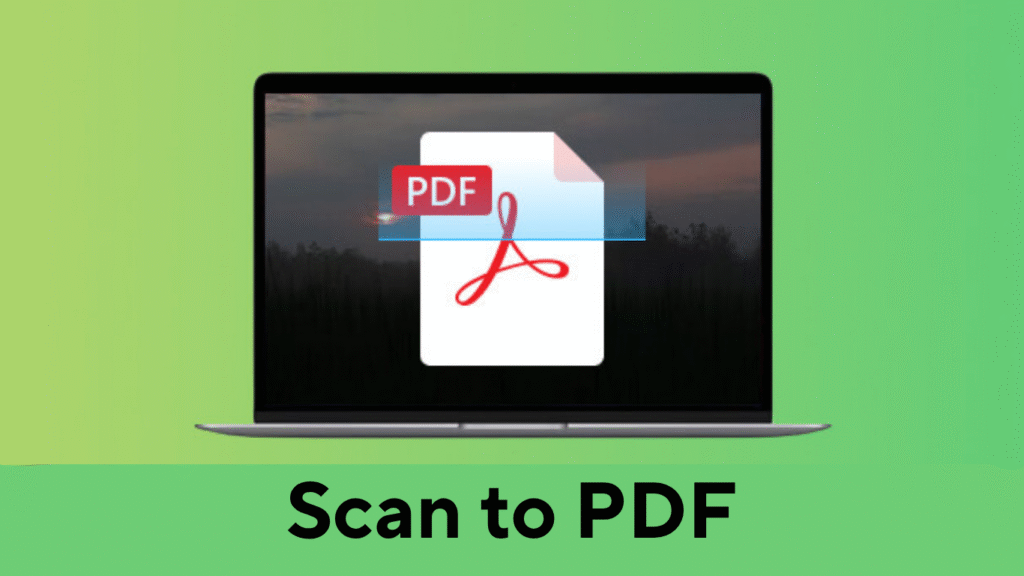Scan to PDF
Capture documents and save them as PDF files
Camera Preview
Camera Not Active
Click “Start Camera” to begin scanning
Scanned Pages
No pages captured yet
Captured pages will appear here. Reorder by dragging.
Scan to PDF – The Complete 2025 Guide to Digitizing Your Documents
The ability to scan to PDF has become a must-have in our increasingly paperless world. From contracts and receipts to handwritten notes and ID cards, converting physical documents into PDF format helps users keep everything organized, searchable, and secure.
In this guide, we’ll cover everything you need to know about scanning documents to PDF, including benefits, tools, methods, and expert tips.
What Does “Scan to PDF” Mean?
Scan to PDF is the process of capturing an image of a physical document and converting it into a Portable Document Format (PDF) file. Unlike image formats like JPG or PNG, PDF files are easy to view, edit, annotate, merge, and secure, making them ideal for document management.
Benefits of Scanning to PDF
- ✅ Universal Compatibility – Open PDFs on any device, including phones, tablets, and PCs.
- 🔐 Enhanced Security – Easily encrypt or password-protect PDF files.
- 🧾 Preserve Document Layout – Maintain fonts, spacing, and formatting.
- 📂 Reduced Paper Clutter – Store documents digitally and eliminate bulky filing cabinets.
- 🔍 Searchable Text – Use OCR (Optical Character Recognition) to make text searchable.
- 📨 Easy Sharing – Send via email, cloud, or messaging apps in seconds.
How to Scan to PDF – Step-by-Step Instructions
1. Using a Mobile App (iOS/Android)
Mobile apps have made scanning easier than ever. Here’s how:
- Download a trusted app like Adobe Scan, CamScanner, Microsoft Lens, or Google Drive.
- Open the app and position your camera over the document.
- The app auto-detects edges and enhances clarity.
- Adjust the crop or filters if needed.
- Save or export the file as a PDF.
📝 Pro Tip: Google Drive allows direct scanning to PDF from within the app (Android only).
2. Using a Desktop Scanner (Windows/Mac)
For higher-quality scans, especially for multiple-page documents:
- Place the paper on your flatbed scanner or use the ADF (Automatic Document Feeder).
- Launch the scanner’s software or use built-in apps like Windows Fax and Scan or Preview (Mac).
- Select PDF as the output format.
- Choose color, DPI (300 is standard), and scan area.
- Click Scan and save your file.
3. Using an Online Tool
If you already have a scanned image or document:
- Visit a tool like Scan to PDF Online on your multi-tools website.
- Upload your image or document.
- Click “Convert to PDF”.
- Download and save your new PDF file.
Online tools are perfect for quick conversions without any software installation.
Common Use Cases for Scan to PDF
- 📑 Scanning government IDs or passports for digital records.
- 🏢 Sending signed agreements to clients or employers.
- 📚 Archiving lecture notes or handwritten study materials.
- 💼 Organizing business receipts for tax or accounting.
- 🏠 Submitting rental applications or personal paperwork online.
Best Apps and Tools for Scanning to PDF in 2025
| Tool | Platform | Highlights |
|---|---|---|
| Adobe Scan | iOS/Android | OCR, auto-enhance, free cloud storage |
| CamScanner | iOS/Android | Batch scanning, filters, easy export |
| Microsoft Lens | iOS/Android | OneNote and Word integration |
| Google Drive | Android | Scan directly to Drive |
| Online PDF Tools | Web | No installation, fast conversion, multi-device support |
Tips for High-Quality Scans
- 🧼 Clean your camera lens or scanner glass.
- 💡 Use natural lighting or bright LEDs for clarity.
- 📏 Align the document with gridlines if available.
- 🖤 Use grayscale mode for text documents to reduce file size.
- 📁 Save with descriptive file names (e.g., “Invoice_March2025.pdf”).
Try Our Free Scan to PDF Tool
Need a simple and secure way to digitize your documents?
Use our Scan to PDF Tool – no sign-up, no watermark, and completely free! Whether you’re scanning business papers or school assignments, our tool helps you convert, compress, and organize PDFs instantly.
Frequently Asked Questions
❓ Can I scan to PDF without a scanner?
Yes! You can use mobile apps or take a clear photo and convert it using an online scan to PDF tool.
❓ Are scanned PDFs searchable?
Only if OCR is enabled during scanning. Many tools like Adobe Scan include built-in OCR.
❓ Is PDF the best format for scanned documents?
Absolutely. PDF files maintain structure, support security features, and work across all devices.
Final Thoughts
Whether you’re managing personal files or running a business, the ability to scan to PDF is an essential digital skill. With so many tools available—free and paid—digitizing your documents is fast, reliable, and secure.
Take the first step toward a clutter-free, paperless life. Try scanning to PDF today.
Internal Linking Suggestions (for your tools site):
- PDF Compressor – Reduce the size of your scanned PDFs
- Merge PDF Files – Combine multiple scanned pages
- OCR Tool – Make scanned text searchable
- Split PDF – Separate pages from a scanned PDF
- Password Protect PDF – Secure your scanned documents